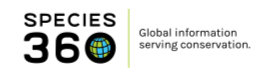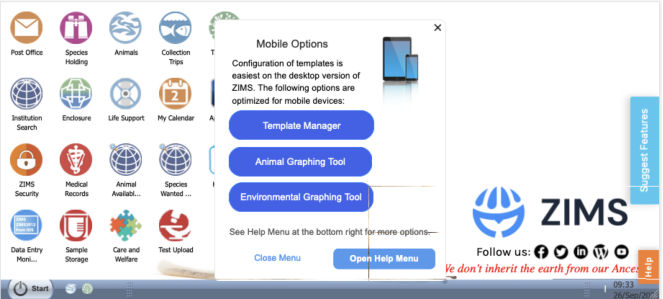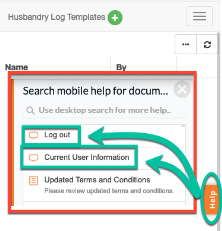ZIMS AND MOBILE DEVICES
ZIMS now offers improved mobile functionality, allowing users to enter and view data on the go. While not all modules are fully supported on mobile, many features have been optimised for smaller screens. For the best experience, we still recommend using a desktop for more complex tasks. View supported features here:
https://training.species360.org/Mobile/
Contact support@Species360.org
Mobile Access
Latest features
These features have been designed specifically with mobile access in mind and can be accessed through the relevant hyperlinks below. It’s also possible to create QR codes to access these features directly by scanning from a mobile device, for more information on this, jump to
QR codes
.
|
|
Daily Activity https://zims2.species360.org/daily-activity Daily Activity is a mobile-friendly way to review ZIMS data entries, including the ability to approve, edit, or delete provisional records. |
|
Data Entry https://zims2.species360.org/data-entry Data entry is a mobile-friendly way to entry records; including animal notes, weights, identifiers and more. |
|
|
T
axon
Profiles
Taxon Profiles is a central resource for global ZIMS species data, showing IUCN status, CITES listing, studbook and holding figures, currently with reports available for weights. |
|
|
Existing features
The following features of ZIMS were designed to be optimized for use on mobile devices. You can
add a link on your iPhone/iPad/Android homescreen
to launch to the mobile home page as a default start page. Alternatively, you can add any of the specific feature pages below as a homescreen launcher/app.
|
|
https://training.species360.org/HLT/ The Husbandry Log Template allows customized data entry for weight, length, feedlog, training and more. |
https://training.species360.org/ANM/ Animal Graphing tool makes visualizing and comparing trends in animal and Care and Welfare data easy.
|
|
|
|
https://training.species360.org/ADL/ The Aquarist Daily Log Template allows customized data entry for enclosure, life support and component measurements and more. |
|
https://training.species360.org/ENV/ Environmental Quality Graphing is accessible from your mobile device for easy viewing while at tanks or enclosures.
|
|
|
https://training.species360.org/CAW/
|
https://training.species360.org/SAM/ Sample storage allows you to record sample management while actively managing your sample locations.
|
Note, you must already have access to these features, granted by your local administrator, to be able to access the mobile links below.
We recommend
setting up the templates from a desktop computer
and accessing the templates for data entry and reviewing data from a mobile.
QR codes
Daily Activity, Data Entry, and Taxon Profiles all offer access via QR codes. Below is an example specific to Taxon Profiles, but the process remains very similar for both
Daily Activity
and
Data Entry
.
1. Click the QR code icon
2. Assign a file name and Description.
3. Download.
4. A QR code has been generated linking to this URL:
https://zims2.species360.org/taxa/Ailurus%20fulgens.
It can be shared digitally or printed for quick access by scanning.
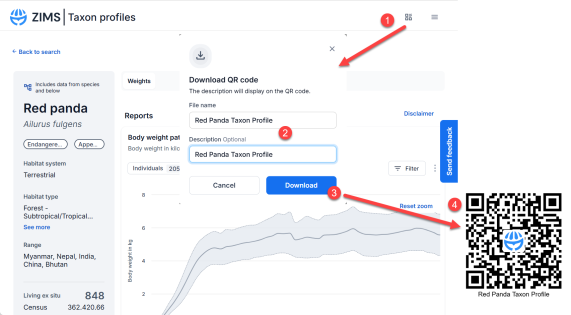
QR codes for Data Entry
From ZIMS desktop, under Start, New features -> Data Entry:
- Mandatory: Select the animal/group
- Optional: And if you want, select the type of data entry (weight or note..ect.) – if you don’t select the QR code will only select the animal and record types will need to be selected
- Clicking the QR code button here will generate a code that you can print – you will print a unique QR code per animal
- That will open directly to data entry mode for the animal selected – you can see the URL includes a animals=########### and a record-type=######## - these are the specific codes that are defined in #1 and #2 define above
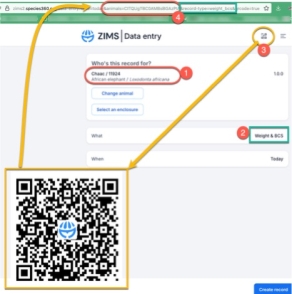
Other Features and Logging Out
When logging into ZIMS from a mobile device, you will see a mini-menu of the primary features that are optimized for a mobile device. You can click a link from the menu to navigate directly to that feature or close the mini-menu to proceed to the ZIMS desktop.
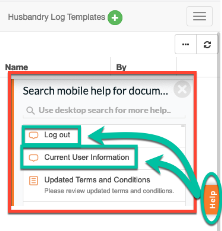
If you access
Templates, Care and Welfare, Graphing Tools or Sample Storage
in ZIMS from mobile, to return to the desktop version of ZIMS, you will use the HELP link to guide you back to the ZIMS desktop and log-off from the desktop version of ZIMS.
Additionally, if you are using a shared mobile device and you forget to log off, the current user can be displayed from the help menu as well.

 If you access
Daily Activity, Taxon Profiles
or
Data Entry
from mobile, then you can log out by clicking the Menu icon in the top-left corner and then the Log Out icon.
If you access
Daily Activity, Taxon Profiles
or
Data Entry
from mobile, then you can log out by clicking the Menu icon in the top-left corner and then the Log Out icon.
Best Practices
All features of ZIMS are optimized to work best on a desktop using Google Chrome . This browser is also available on iOS and Android devices as well as on older Mac, Windows and Linux desktop computers. We have also found that some features work well when using Puffin Browser as it can emulate desktop browser capabilities. iOS and Android .
Revised September 30, 2025 24 September 2025
It is the mission of Species360 to facilitate international collaboration in the collection and sharing of information on animals and their environments for zoos, aquariums and related organizations.
www.Species360.org – Global Information Serving Conservation