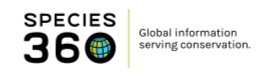Managed Groups in Studbooks
Contact Species360 Support
This feature allows users to track groups of animals that are currently managed together. In legacy functionality this functionality was named “social groups” but has been renamed “managed groups in ZIMS for Studbooks.
Topics
Administration of Managed Groups
Assigning One or Multiple Animals to Managed Groups
Navigation
Managed Group Management Screen where you can create and view a list of the managed groups in the studbook is found in the Tools menu.

Access to Managed Groups must first be added to a user’s role by the regional association/institutional manager for a studbook.
Managed Group Management Screen
This screen displays all the currently active (animals currently in the group) and inactive groups (animals where historically in the group but no living animals remain in the group).
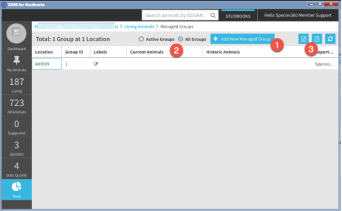
- Add a managed group to the studbook
- Option to view current groups (default) or all groups:
- Export to PDF and Excel - exports as sorted/displayed on the screen
Adding a managed group to the studbook:
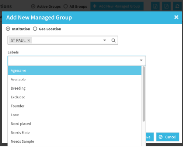
- Location – global institution, local institution, or geolocation of where the managed group is located (required)
- Add Label (optional)
-
Managed group ID will be assigned on save
- Managed group ID is automatically populated in sequential order by the system per location, numeric only and it is not editable
- Managed groups are per studbook not per user
- Save/cancel buttons - Cancel does not add the managed group to the list.
Once the group is added to the studbook, it will be visible in the All Groups list. The user may need to toggle to see this group. Once living animals have been added to the group the group will display in the “Active Groups” list.
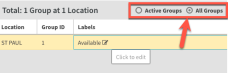
- Count of the total number of groups and locations is at the top of the list
- User can view managed groups when overlay is applied but all actions are disabled. To add managed groups, user must turn the overlay off.
- Groups are not editable and cannot be deleted – must roll back in Data Entry Monitoring (DEM)
- User can ‘delete’ a managed group from the Data Entry Monitor (DEM)
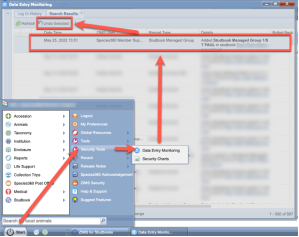
- User can add or remove labels from the group in the Managed Groups list, these labels can help the user to specify certain characteristics of the managed group – more information on labels here.
- Current and historic animal columns display a count and a hyperlink to the animals that are currently or have historically been in the group.
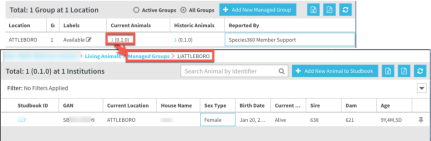
Managed Group Animal Detail Screen
User can add a managed group, that was defined in the Managed Group Management screen, to a single animal in the Animal Detail Screen.
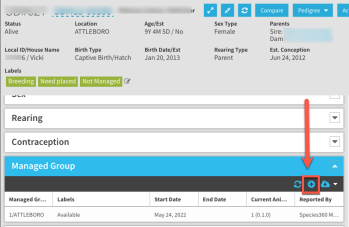
- Displays between contraception and identifiers
- Click the + to add a new group
Required fields when adding a group to an animal:
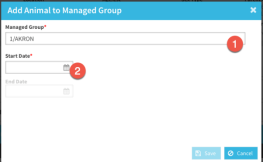
-
Managed group: Dropdown of the currently defined groups from the Managed Group Management Screen (required field).
- This list displays all groups (active and inactive) at locations the animal has been over its lifetime. User cannot add a managed group at a location that the animal has not been physically held/
- Sorted numerically by location.
- Start date: date picker (required field) - cannot be before the animal’s birth date or after the animal’s death date.
- End date: Date picker (optional field if animal’s status is living, LTF or released. Required field if the animal has a status of dead)
Save and cancel buttons - cancel button makes no changes to the managed group data
Users can add multiple animals to a group within the All and Living Lists.
- Within the All or Living Lists, check the boxes next to your animals you want to add to a group
- Click the Actions button
- Select ‘Add Selected Animals to Managed Group’
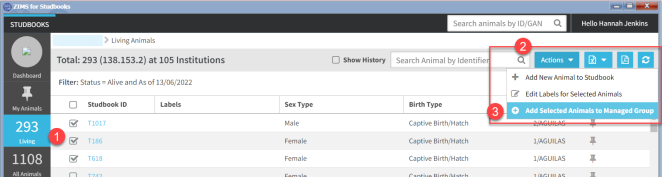
This will bring up the ‘Add Animals to selected group’ screen.
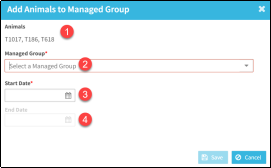
- Animals: displays the studbook IDs of all the animals chosen to add to a Managed Group
-
Managed Group: will only display groups at locations where all the animals have been
E.g., if all three animals had been at Zoo A, but only two of them had been at Zoo B, only Managed Groups for Zoo A would display in the list
Only one Managed Group can be chosen - Start date: date picker (required field) - cannot be before the youngest animal’s birth date, or after the earliest animal’s death date
- End date: Date picker (optional field if all animals are living, LTF or released. Required field if any animal has a status of dead) – cannot be after the earliest animal’s death
Save and cancel buttons - cancel button makes no changes to the managed group data
Animals can be in more than one group at a time, so there are no other restrictions on start or end date at this time.
- User can view the labels assigned to the group in the Group Management screen once the group is added to the animal.
- There is a count of the number of animals in the group after the group is added to the animal.
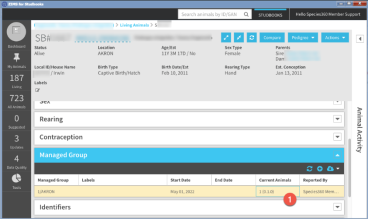
- Option to export to excel and PDF
- User can undo assignments to managed groups in Data Entry Monitoring
- User can view groups in animal details when overlay is applied but all actions are disabled
- User can delete a managed group entry from an animal
- When the user adds death date to an animal in a group (manually or by accepting a pending update) the system automatically creates an end date for the active managed groups on the date of death. This automatically removes the animal from active groups.
Managed Group Animal List
User can add “Current Managed Group” column to their animal lists (living, all, pending, data quality)
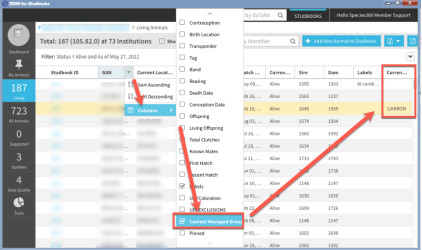
- If there are no groups in the studbook, this column does not display as an option
- Column displays all currently active groups for the animal
- If this column is displayed in the list when exporting it will be included in the list export
- From the living animal list, users can export a list of all the animals currently held grouped by institutions and managed groups.
FAQs on Managed Groups
- List of available managed groups (in managed group Animal Detail box) will only display groups where selected animals have been currently or historically held. If you are trying to add a managed group to an animal and the list of available managed groups is empty for a specific animal, this means that the animal was not held by the any of the currently defined managed groups (in the Managed Group management screen). Once a group has been added to the Managed Group Management screen for a location where the animal has been held, the group will display in the drop down in the Managed Group Animal Detail screen and can be assigned to the animal.
- Start and End dates must be during the range where all selected animals are alive.
- End date is optional if the animal is living, lost to follow-up or released, and required if the animal has a status of dead.
- If an animal in the studbook that is currently assigned to groups dies, the system will automatically add an end date to the current groups.
- Animals can be in more than one group.
Revised 5 March 2025
It is the mission of Species360 to facilitate international collaboration in the collection and sharing of information on animals and their environments for zoos, aquariums and related organizations.
www.Species360.org – Global Information Serving Conservation