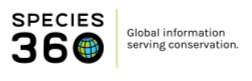Working with Samples and Subsamples
In ZIMS, you can easily manage your samples and subsamples without always needing to manually create subsamples. ZIMS automates much of this process for you, saving you time and streamlining your workflow.
Topics
Multiple Test Requests from Single Sample
Moving Samples to Storage
Best Practices
Understanding Subsample Creation in ZIMS
When you order multiple tests from a single parent sample or move a sample to storage, ZIMS often handles the creation of subsamples automatically in the background.
Viewing Subsamples
To see how ZIMS organizes your samples and subsamples:
- Click on the Sample Tree View button.
- You will see the parent sample, along with any tests ordered on it. If a subsample was automatically created for a test request or for storage, it will also be displayed here.
Scenarios Where ZIMS Automates Subsample Creation
Multiple Test Requests from a Single Sample
If you need to perform multiple tests from the same parent sample (e.g., a serum sample requiring two different tests, or a whole blood sample split for in-house testing and a reference lab):
● You do not need to use the Create Subsample button.
● Simply create two separate test requests: one for the in-house panel and one for the reference lab panel. ZIMS will automatically manage any necessary subsample identification behind the scenes.
Moving Samples to Storage
When you move a sample to storage:
- Click on the specific sample (e.g., the serum sample).
- Select the option to move it to storage .
- ZIMS will automatically create a subsample in the background for the stored portion.
Best Practices: Utilize Action Button
To optimize your workflow and save time, it's recommended to primarily use the action buttons within ZIMS for ordering tests and moving samples to storage. ZIMS is designed to perform the "heavy lifting" for you, eliminating the need to frequently use the Create Subsample button to achieve your goals.
Revised 21 July 2025