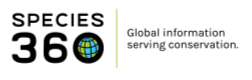Daily Activity in ZIMS
Daily Activity is a dashboard that provides users with up-to-date information from across their institution in an easy to access, mobile-friendly way. The Dashboard has been designed to elevate the current ZIMS Daily Report to provide users with an interactive experience that gives more context to the information displayed. Daily Activity also acts as an area to approve, edit and delete some provisional records.
Topics
Video Introduction
Managing access to Daily Activity
Viewing Animal Records
Changing Institutions and Logging Off
Managing access to Daily Activity
Daily Activity is automatically available in the following Species 360 template roles; Local Admin, Read Only and User. Functionality will need to be turned on in role management for Custom roles by Local Admins.
Notes on IP Restrictions and Advanced Access Management access:
- If a user has advanced access management access – Daily Activity option will not display in the Start > New Features menu
- IP restrictions are not currently enforced in the Daily Activity feature
-
Single Session rules are not currently enforced in Daily Activity.
Accessing Daily Activity
When logged into ZIMS through https://zims.species360.org, you can access Daily Activity from the ZIMS Start Menu under New Features when you have been granted permissions.
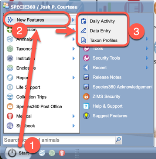 1. From the Start Menu in ZIMS, when you have permissions, you will see the...
1. From the Start Menu in ZIMS, when you have permissions, you will see the...
2. New Features menu
3. Depending on your permissions, you will see links to open the mobile-friendly features in
When you click Daily Activity, it will open as a new tab within your internet browser in the new sub-domain: https://zims2.species360.org
When using the new features, you will see a new navigation menu option:
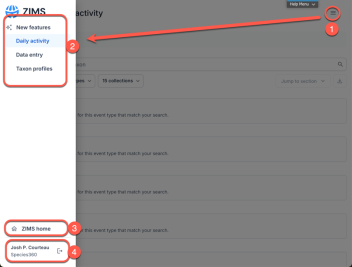 1. The menu at top right will open...
1. The menu at top right will open...
2. The side-bar navigation with options to switch to different tools.
3. Access to the traditional ZIMS desktop is available here.
4. Your current institution and the option to log-out is available here.
Your original ZIMS browser tab will remain open so navigation between the two is simple.
Note, if you log-out in Daily Activity, you will also be logged out of ZIMS homepage too.
If you do not have access, you will see the following:
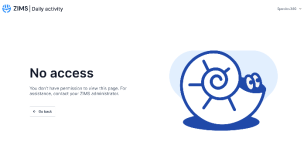
Direct access to Daily Activity
It is also possible to directly access your institution's Daily Activity through this address: https://zims2.species360.org/daily-activity
If you regularly view the Daily Activity report using date filters, such as; the last 7 days, you can apply those filters, then share the URL or generate a QR code. This allows others at your institution to access the same filtered results directly.
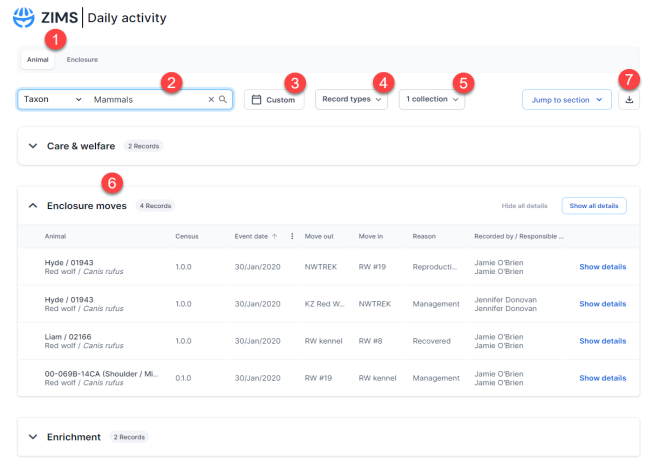
Direct link:
https://zims2.species360.org/daily-activity/animal?days-from-today=7&date-end=1&date-filter-type=event
*Note, date filters are the only currently supported option right now - additional filtered URL links will be supported in future releases.
To generate QR code:
1. Apply the filters
2. Click the QR code icon in the right hand corner
3. Name the file and click Download to generate a QR code to share.

Using Daily Activity
The dashboard allows users to quickly filter and review recent husbandry records based on their needs. The dashboard works interactively, and the results will automatically change based on the filters you choose, without the need to run the report each time. Daily Activity is available for animal husbandry records and enclosure records, currently, no medical records (including weights recorded in medical) are displayed. See below for more details.
 Viewing Animal Records
Viewing Animal Records
1. Select Animal to view animal husbandry related records.
2. Filter by different scopes such as Taxon, Animal List, Enclosure or Staff.
3. Select a timeframe for the report – select a specific date or date range, or choose from one of the pre-defined date ranges such as today, yesterday, or last 30 days. Date frames must be less than 31 days.
4. Select and de-select record types you wish to review from the multi-select drop down list.
From this menu you can also choose whether to include provisional records.
5. Select which collections should be included.
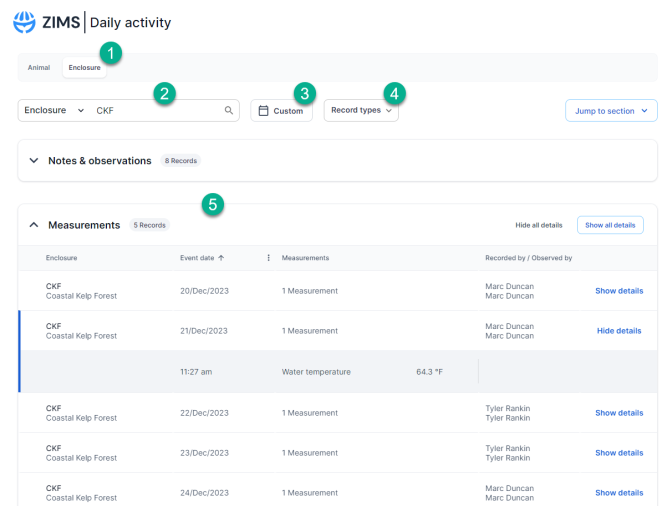 6. Results will update live as the filters are adjusted. Hover over the column headings and click the
6. Results will update live as the filters are adjusted. Hover over the column headings and click the 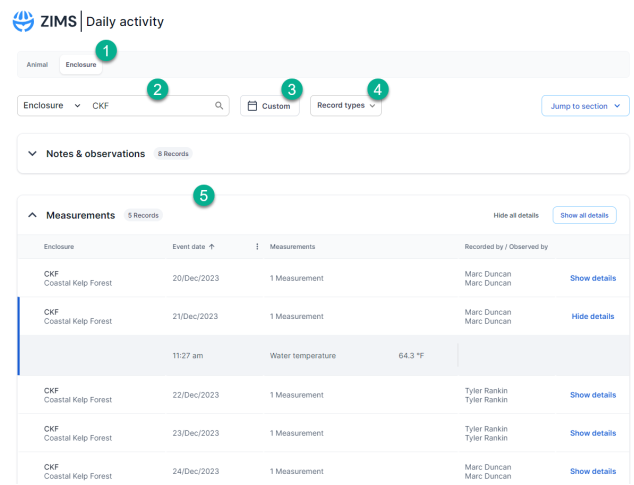 icon to customize the table. Click show details to see more information for each record.
icon to customize the table. Click show details to see more information for each record.
7. Export your report to Excel by clicking the button. Only information that matches the current filters will be exported.
Viewing Enclosure Records

1. Select Enclosure to view enclosure related records.
2. Enter the enclosure name or enclosure list to narrow down the search to specific enclosures. To include all enclosures at your institution, this field can be left blank.
3. Select a timeframe for the report – select a specific date or date range, or choose from one of the pre-defined date ranges such as today, yesterday, or last 30 days. Date frames must be less than 31 days.
4. Select and de-select record types you wish to review from the multi-select drop down list.
From this menu you can also choose whether to include provisional records.
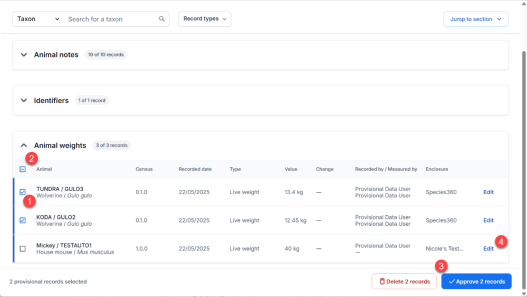 5. Results will update live as the filters are adjusted. Hover over the column headings and click the
5. Results will update live as the filters are adjusted. Hover over the column headings and click the 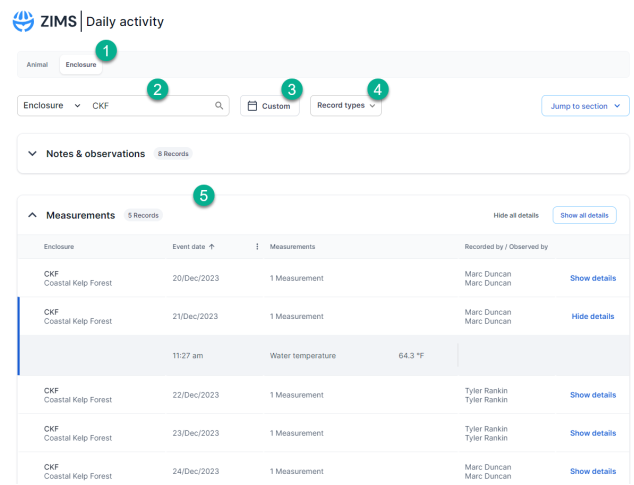 icon to customize the table. Click show details to see more information for each record.
icon to customize the table. Click show details to see more information for each record.
6. Export your report to Excel by clicking the button. Only information that matches the current filters will be exported.
Additional features, filters and record types will be added periodically.
Viewing Provisional Records
In Daily Activity, you can Approve, Edit, or Delete provisional records. Deleted records cannot be recovered, and edited or approved records simply become part of your permanent records.
- Click the Provisional tab to view all unfiltered entries.
- Use the filters to narrow down results if needed. Leaving filters empty will show all available provisional records.

To approve, delete or edit records:
- Tick the checkbox next to each entry you want to action.
- OR To select all records in a section (e.g., all Animal Weights), tick the checkbox at the top of that grid.
- Click Approve or Delete.
- To edit a record click ‘Edit’ next to the entry,
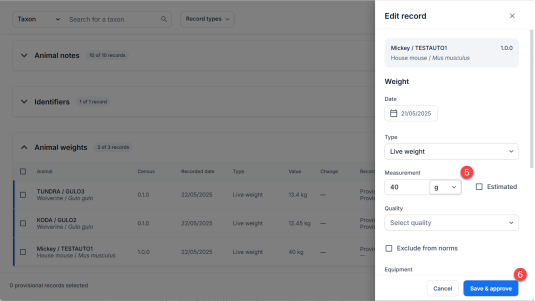
- In the ‘Edit record’ area, make your changes.
- Click Save & Approve.
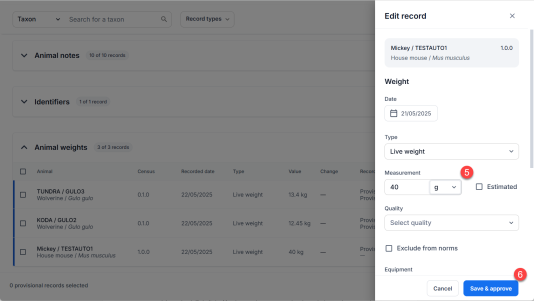
Additional features, filters and record types will be added periodically.
Logging Out and/or Changing Institutions
When you have loaded the Daily Activity, the current session is ‘shared’ with your ZIMS Desktop log-on. If you have a multi-institutional setup in ZIMS, you will only see the data from your current institution in the Daily Activity tool. You will need to use the Start>Switch Institution feature on the ZIMS desktop to change institution before reloading the Daily Activity to see your other collection data.
Note, logging off in Daily Activity will also close your ZIMS desktop session – any unsaved changes will be lost.
Revised 7 August 2025